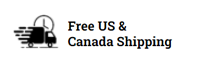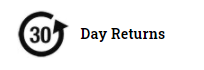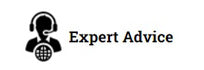Hiding the on-screen (or virtual) keyboard
See below for a quick demo.This demo was recorded using our G Series Barcode Scanners
Scan-IT to Office & the ScanSKU Barcode Scanner
 |
+ | 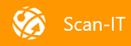 |
|---|
Scan-IT I ScanSKU
Scan-IT to Office is the all-in-one solution for barcode scanning and mobile data acquisition with Microsoft™ Word and Excel™, Google Sheets and Google Chrome. The mobile app captures data like bar codes, texts, numbers, locations, images and much more. Cloud services transfer them immediately to documents on your desktop computer.
The Scan-IT app works with the ScanSKU scanners so you can scan straight into the forms you create!
Settings and Tips
1. When creating a field to scan into, select field type “TEXT” not “BARCODE”. Barcode fields are designed to scan with a smartphone camera where this is not required when you have a built-in scanner
2. If you want to “auto move” to the next field after scanner, ensure you set TAB after SCAN on your ScanSKU Scanner. To do this: Find the App called Scanner, open it, click on Settings and Select Additional Content. Set it as TAB
3. If you are using the app to enter quantities you can enter these with the HARD KEYBOARD. So, in this case you will want to hide the onscreen keyboard:
ScanSKU G Series Scanner